|
LED Indicators

The LED indicators are actually Image Toggle Buttons with their lockState property enabled. Clicking on them will only momentarily change their image and will not process Event Code.
The may be set in code using !controlName=1 or 0, and read using [controlName]. Using the Update Value they may automatically change their images based on data arriving data, such as [din0].
The image may be changed to any image that is desired using locally developed images. To make an interface package for distribution which includes unique images, please see Portable Interface Development.
Meters
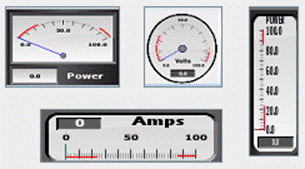
Meters are used in the traditional sense. When the high and low alarms are enabled (alarmOn property enabled), when a new value is within the alarm range, the meter’s sound will play and the event code will run. The alarms may also be enabled/disabled by double clicking a meter face or through its pop-up menu.
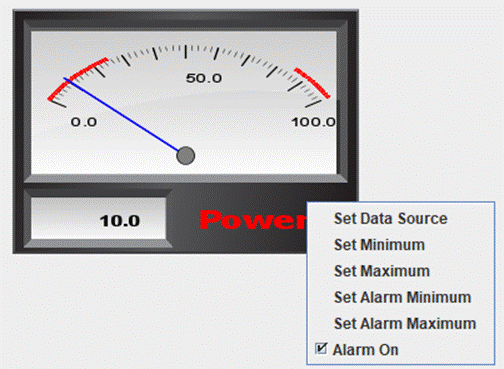
The menu also allows selection of the Data Source, such as [ain3], which updates the 'Update Value' setting as well as other frequently used properties. When the alarm is enabled, the alarm lines will show as red as opposed to dark red when not enabled. Additionally, the label of the meter will turn red instead of the selectable font color.
The state of the high and low alarms may be read with [lowAlarm] which will return 1 if set, and [highAlarm] a 1 if set.
The meters also support standard drawing instructions (not constant ones), please see Drawing Instructions
!met.clearDrawings
!met.drawText 50,50,V:12.0 I:0.5,10,BLACK,,C
or
!met.drawText 50,50,V:[ain2] I:[ain3],10,BLACK,,C

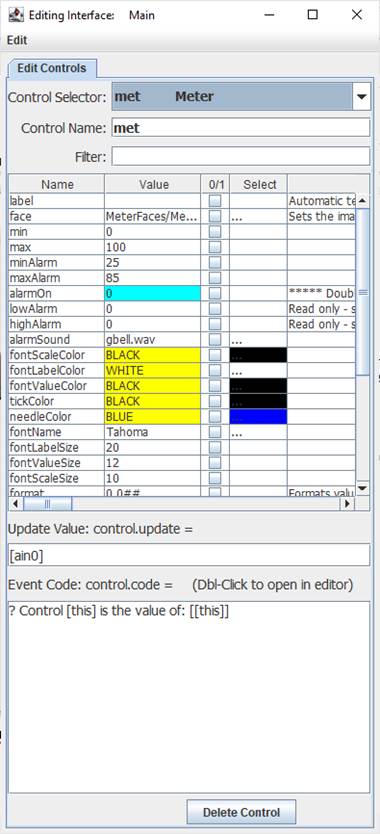
Properties
Properties may be set in the Interface Editor or manually with !controlName.propery=value. The default property, metered value, can be set with !controlName=value. They may be read with [controlName.property] or [controlName] for the default property.
Significant Properties of the meters include:
value Sets the current meter value, it may be set using controlName=value. It is the fault value and may be set using an Update Value, such as [ain0] or the pop-up menu.
min Sets the minimum metered value
max Sets the maximum metered value
alarmMin Sets the lower value for an alarm condition
alarmMax Sets the upper value for an alarm condition
alarmOn Enables/disables the alarm.
There also exist properties for setting major and minor tick settings and various colors and fonts.
There exist other color meter faces in media\meterface which can be selected, though colors of various meter components will need to be changed as well. Circular meters with white-looking backgrounds have transparent borders.
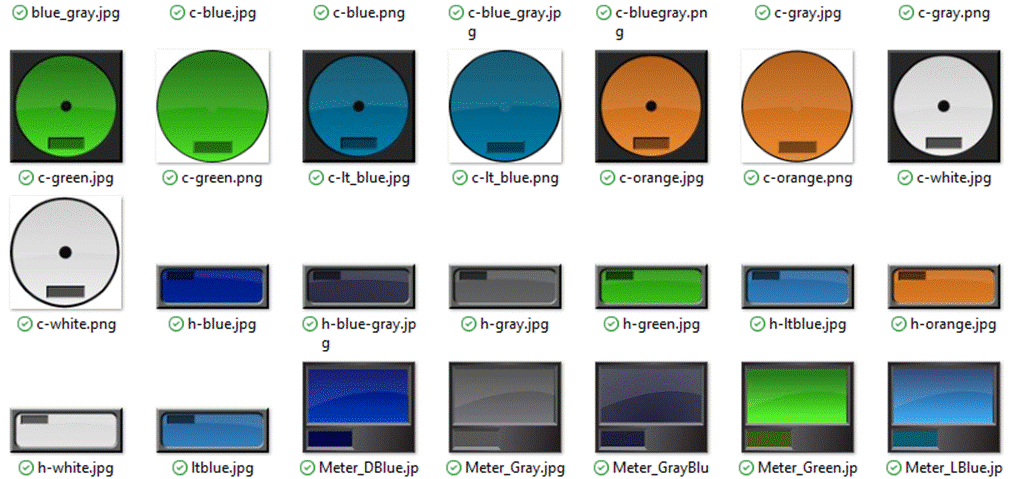

Event Triggers
Events conditions in Event Code will only run when their condition is met.
<load> Only runs when the control is loaded from file (which contains a runLoad instruction) or !runLoad is issued.
<low> Only run when the code is triggered by a low alarm condition.
<high> Only run when the code is triggered by a high alarm condition.
|